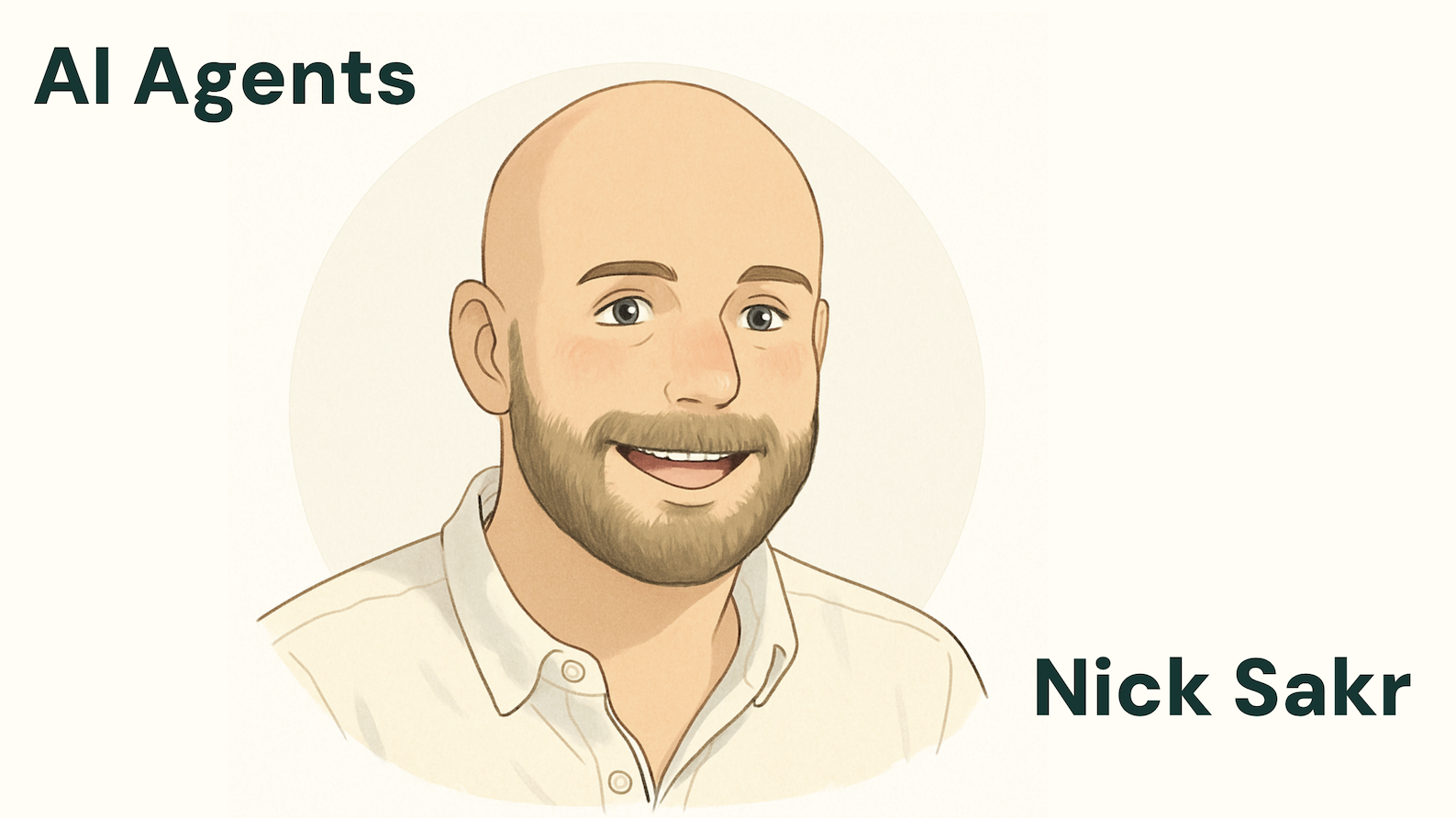1. Introduction: Setting the Stage
We recently hosted an electrifying hands-on workshop, “Building Your First AI App,” where we took attendees from zero to a fully functional Resume Optimization Tool using Lovable (for the front-end) and n8n (for the backend workflow). This post recaps the key lessons, questions answered, and essential steps we covered.
Part 1: Foundations and Core Concepts
The first part of the workshop focused on defining the building blocks of any modern application and setting the stage for our low-code/no-code approach.
Front-End vs. Back-End: Getting the Basics Right
A core skill highlighted was the ability to distinguish between the two halves of any application:
- Front-End: This is what you see—the interface, the form fields, the buttons. In our case, it was the application built using Lovable. (“Front end is what you see.”)
- Back-End: This is the data manipulation that you don’t see. It’s where the heavy lifting happens, like processing your CV and job description. In our workshop, this was our n8n workflow connected to an AI model like Claude or ChatGPT. (“Back end is data manipulation that you don’t see e.g., front end: you fill a form or upload info. Back end: data gets manipulated for your purpose.”)
Key Takeaway: “Really important skill to split front and backend and not be too dependent on just using Lovable.” The goal was to build a simple front-end, a simple back-end, and connect them.
The Role of AI in App Development
A recurring question was about the code itself. The simple answer? AI wrote all the code.
- Who wrote the output code? AI.
- Our Focus: The session was not about writing code from scratch, but about managing code written by AI to have it do what you need it to do. The only “code” we needed to handle was the webhook URL—a simple link taken from n8n and sent to Lovable to create the connection.
Part 2: Hands-On Application Building
This section was pure hands-on, focusing on building the front-end with Lovable and the back-end workflow with n8n and an AI agent.
Step 1: Building the Front-End with Lovable (Lovable.dev)
Attendees used a simple, clear prompt to instruct Lovable on how to build the user interface for our app, which we called OptimizeMe.
The Essential Prompt:
Create a simple web app called OptimizeMe. It is a web app that will optimize my CV against a job description.
I want a text field to paste my CV. I want another text field to paste my job description. I want a button to submit the CV and job description.
Keep in mind that for the future steps I want to send the CV and the job description to an N8N workflow via a web hook and get the optimized CV and cover letter back.
The key realization here was how AI interprets prompts differently, leading to unique designs for each user (e.g., one user had side-by-side fields, another had a “cutesie logo”).
Guidance for Success: “Everyone, I suggest going specific step by step and leave the creativity for after the session. Cause I want to minimize errors as we get to the more advanced parts of this workshop.” The goal: a full working app!
Step 2: Creating the Back-End Workflow in n8n
The next crucial step was getting the sophisticated n8n workflow generated and imported.
- Generate the Workflow: We used Claude (an AI model) as an “n8n expert” and prompted it to generate the JSON code for the workflow.
- Import the Workflow: This step presented a few challenges:
- Attendees successfully used the generated JSON text and pasted it directly onto the n8n canvas to create the workflow.
- Question: Will these “instruction” (n8n expert on Claude) be shared? Answer: Yes, the process of using the prompt-copy-paste-prompt method is key. It’s a game of {prompt, copy paste, Prompt again asking for help, Copy paste} Until you’re happy with the result.
Step 3: Connecting the Front-End and Back-End
With the UI built and the workflow ready, the final ‘coding’ step was to connect the two using the webhook URL generated by the n8n workflow.
The Connection Prompt for Lovable:
I like the way it looks lets connect the Optimize My Cv button to sent the CV and Job Description to n8n via this webhook url: [Your n8n Webhook URL here]
This single prompt instructed Lovable to write the necessary code to take the data from the text fields and send it to n8n, completing the app’s structure.
The Magic Moment: “Note how you’re not writing any code yet you’re coding a full app!”
Part 3: Essential Troubleshooting and Next Steps
As the app came to life, we hit the inevitable reality of any software project: debugging. This led to invaluable lessons.
1. API Key Quota and Authentication Errors
Many attendees received errors like “You exceeded your current quota…” or “Failed to optimize CV.”
- The Problem: The workflow requires credentials for the AI model (like OpenAI or Gemini) to run, and attendees were either hitting a free-tier limit or using a shared key that had expired.
- The Solution: You need your own API Key for the AI model you’re using.
- Tip: You can use the same API key across multiple workflows (e.g., the CV optimization app and a news summarizer).
- Getting an API Key (OpenAI Example):
- Sign in to platform.openai.com.
- Click your profile icon (top right) and select “API keys.”
- Click “+ Create new secret key.”
- Copy the key right away—you can only view it once!
- Paste this key into the relevant credential section of your n8n nodes.
2. n8n Webhook Response Conflict
An advanced but crucial troubleshooting moment involved a conflict in the n8n Webhook node.
- The Problem: The “Webhook” node was set to respond immediately (“Respond” parameter set to “On Received”), but the workflow also had a dedicated “Respond to Webhook” node later in the flow, causing a conflict.
- The Expert Fix:
- Open your Webhook node (e.g., “CV Analysis Webhook4”).
- Find the “Response Mode” parameter.
- Set it to “Using Respond to Webhook Node.” This ensures the final step in your workflow is responsible for sending the optimized CV back to the Lovable front-end.
What’s Next?
This workshop was the final guided session in the series. The next phase is for you to build your own workflow and debug it.
- We will provide support to help you debug and answer questions as you move forward.
- With the skills learned from this session—connecting a front-end (Lovable) to an intelligent back-end (n8n + AI) via a webhook—you now have the foundation to build anything you like!